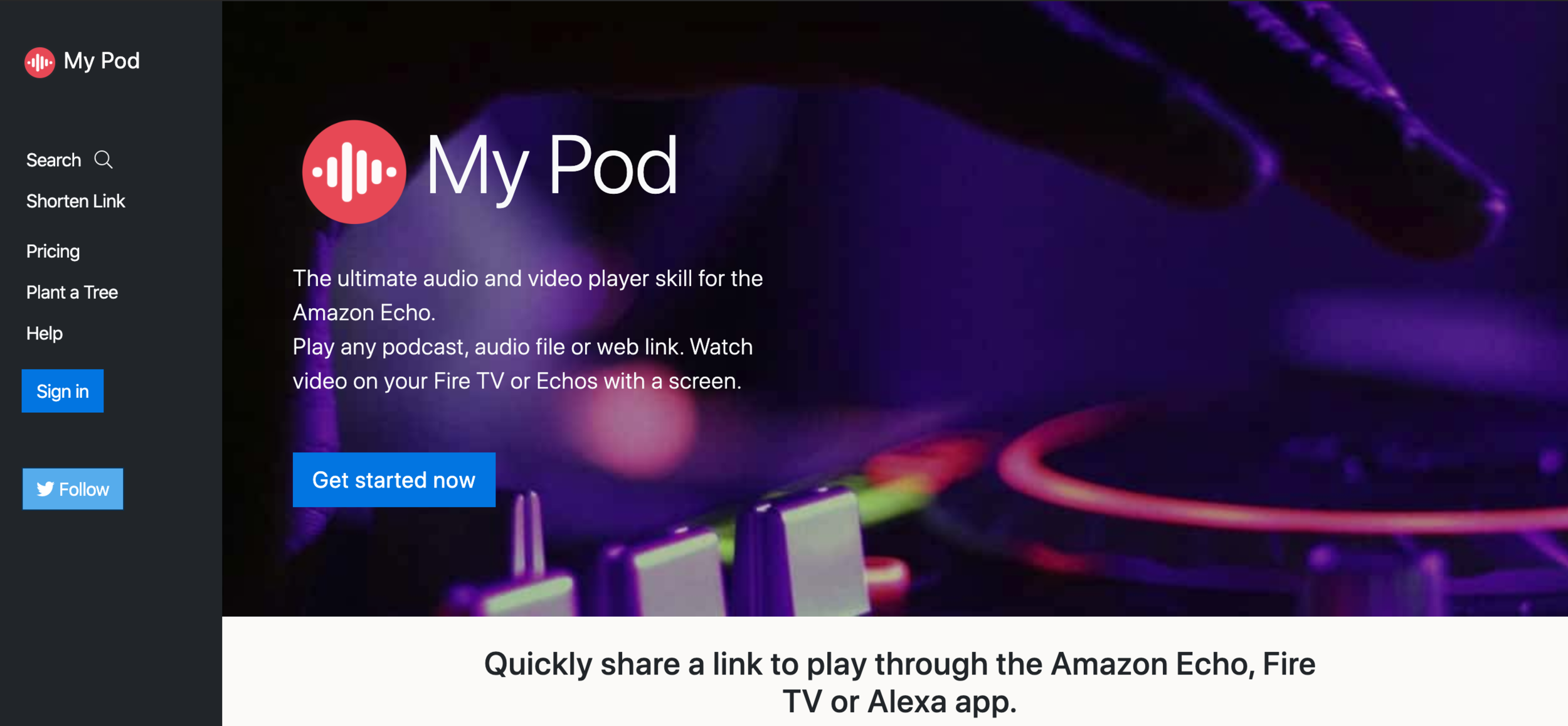How to get Amazon Echo to play downloaded songs
Last night I purchased and downloaded a brand new debut solo piano album by my good friend and Cunningham Piano colleague, Nina Siniakova. She's a fantastic pianist, international pianist, internationally renowned composer as well. This album is a collection of her own arrangements of some pop tunes, and is available at CD Baby.
Now of course in this day and age we don't have CD players, so it’s a little strange to still have a music service with that name. To be honest, these days I am absolutely in love with my Amazon Echo and I have several Echo units all around my home. My main one is an Echo Show, which is on my kitchen counter, and I use that to play music whenever I want to hear something, usually from a streaming service like Amazon Music.
So I thought, wait a minute, there must be a way to get these files that I've just purchased and downloaded onto my MacBook computer and ask my Amazon Echo to play them for me. I did a little bit of research, and I found a really interesting service called My Pod, which you can find at mypodapp.com. You can link your Amazon account with this free service, upload your music to a Google Drive folder, share that folder link, and then you simply ask your Echo device to play that song. So I'm going to walk you through the steps to set My Pod up with your songs and your Amazon Echo device.
First things first, you're going to need both an Amazon account and a Google account (if you have an Amazon Echo, you’ll most likely have an Amazon account associated with it). Next, let's link the My Pod skill to your Amazon Echo device.
From a standard web browser, go to amazon.com and log into your account.
Under “Departments”, select “full store directory”.
Scroll down until you get to the Echo and Alexa section on the left hand side.
Look for Alexa skills.
Then do a search for the My Pod skill.
Click on the skill and enable it.
It will now automatically be activated on all of your connected Amazon Echo devices.
Now let's go through the process of adding songs to My Pod.
Within your Google account, go to Google Drive and create a new folder (in my video example, I create a new folder called “Nina”.)
Double click on the folder and drag your music files into it to have them uploaded there.
While your songs are uploading, go to MyPodApp.com and click on “Get Started Now”. You’ll be prompted to sign into your Amazon account.
My Pod app is a free service, but there are a couple of limitations. You can only create one playlist at a time, and you can actually also upload files directly to the site, although there's a 128 megabyte file limit. If you want to have more playlists, or if you want to have more storage space, you can certainly do so, but it'll be a paid service. For now, I’m just exploring the free features.
Create a playlist - in this instance, I’m calling it “Nina”.
Next, you’ll need to add a link to your Google folder playlist, so let’s go back to your Google Drive page. Once all your songs are uploaded into your folder, right click on the folder and copy the shareable link.
Go back to MyPodApp.com, add a link name, paste the copied link to the link box, then click “add link”.
You can add up to 10 links within a single playlist. The name you give the playlist will be what you call out to your Echo device, so If you want to have something more generic like “My Music”, you can do that.
To play your new custom playlist of personal songs, say “Alexa, ask My Pod to play [given playlist name].”
Now you can put your very own custom library of downloaded songs and have it play on any of your Amazon Echo devices. I actually have a routine where when I come home, Amazon Echo will recognize that I'm approaching my home and it will automatically turn on my lights and connect to my smart plugs and automatically play my favorite music playlists. I really, really love my Amazon Echo, so I hope you found this helpful!